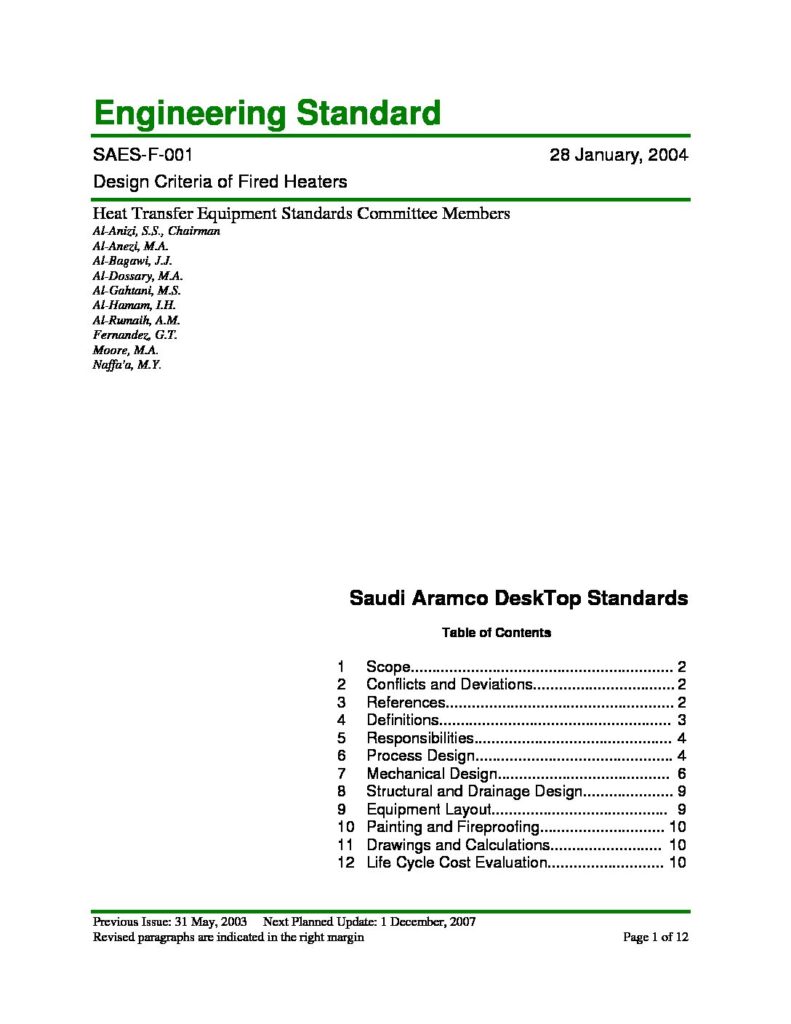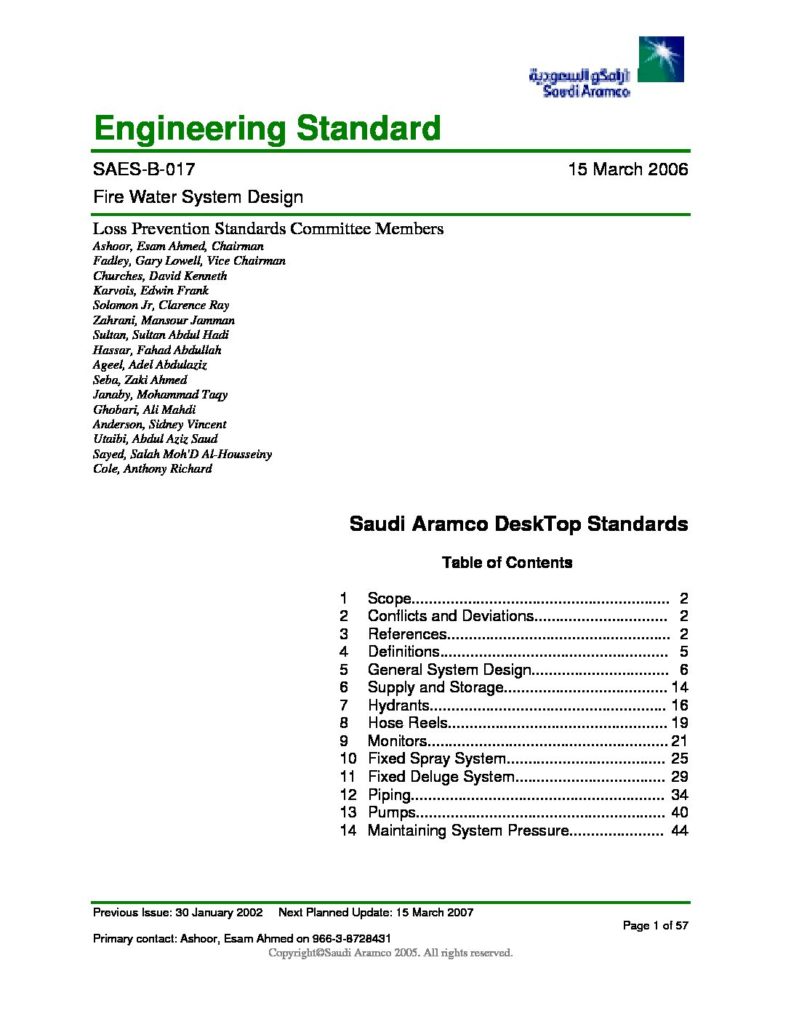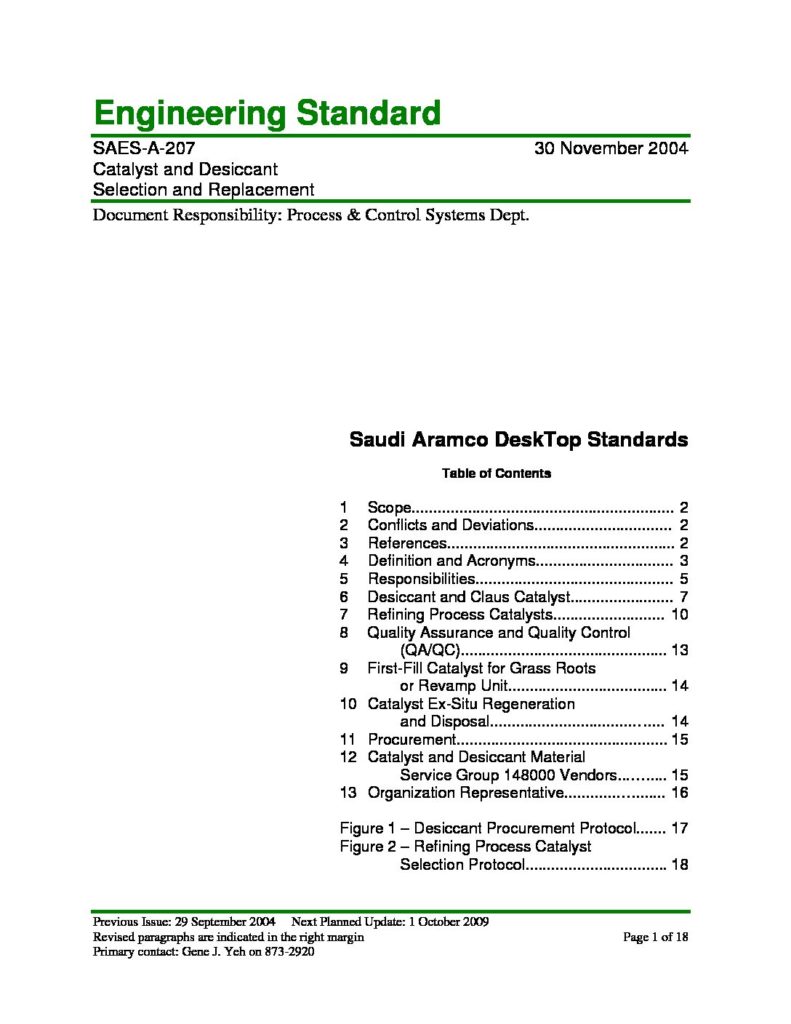COMMANDS & CONQUER AUTOCAD SHORTCUTS


I have tried to include some of the most useful commands, Keyboard Shortcuts and Tools which many AutoCAD users must know. Some of the commands in this list are very basic which are used very frequently and also there are commands and tools which are not often used despite their great features.
There is the list of some of the most basic AutoCAD commands which every AutoCAD user should know. These are some of the Draw and Modify commands which make the very basics of AutoCAD.
L- It can be used for making simple lines in the drawing.
C- It is the command used for making a circle in AutoCAD.
PL- This command can be used to make a Plotline in your drawing.
REC- This command will make a rectangle in AutoCAD.
POL- This command can be used to make a polygon with minimum of 3 sides and a maximum of 1024 sides.
ARC- As the name suggests, this command can be used to make an arc in AutoCAD.
ELLIPSE- As the name suggests, this command can be used to make an ellipse with the major and minor axis.
REG- This command can be used to make region geometry in AutoCAD.
CO- This command is used to copy object(s) in AutoCAD.
ARRAY– Using this command you can make Rectangular, polar or Path array.
TR- This command is used for trimming geometry.
OP- Using this command you can open options window which contains most of the settings of AutoCAD.
SC- This command is used to change the scale of an object.
B- This command is used for creating a block the properties of the block can be defined using the block definition window.
B This command can be used to insert an existing block or a drawing as a block in AutoCAD.
ST- Using this command you can open text style window which controls properties of the default AutoCAD text style.
X- This command can be used to explode objects like Plotline to simple lines, an array or a block to a simple geometry etc.
F- This command can be used to add rounded corners to the sharp edges of the geometry these round corners are also called fillets.
CHA- This command can be used to add slant edges to the sharp corners these slant edges are also called chamfers.
Toggle General Features

Ctrl+G Toggle Grid
Ctrl+E Cycle isometric planes
Ctrl+F Toggle running object snaps
Ctrl+H Toggle Pick Style
Ctrl+Shift+H Toggle Hide pallets
Ctrl+I Toggle Coords
Ctrl+Shift+I Toggle Infer Constraints
Ctrl + N- You can use this shortcut to open a new drawing a tab in AutoCAD.
Ctrl + S- You can use this keyboard shortcut to save a drawing file.
Ctrl + Shift + S- You can use this keyboard shortcut to save the drawing as a new file, in short, this is the hotkey for “save as” command.
Ctrl + 0- Clears screen to show only the drawing area and hides palettes and tabs. Press it again to reset default AutoCAD interface.
Ctrl + 1- Select and object and press Ctrl + 1 to open the properties palette which lists properties of the object. You can use this palette to modify most of the properties of the object too. You can also use PR command to open the property palette.
Ctrl + 2- You can use it to open design center palette which contains many AutoCAD blocks that can be used directly in your drawing.
Ctrl + 9- You can use this keyboard shortcut to toggle the visibility of the command line. If for some reason your command line is hidden from the drawing area, then use this keyboard shortcut to bring it back.
Ctrl + C- Select objects from the drawing area and press Ctrl + C to copy to objects to the clipboard.
Ctrl + V- To paste the copied objects of the clipboard in the drawing keeping their original properties, you can use this keyboard shortcut.
Ctrl + Shift + V- To paste the copied objects as a block you can use this keyboard shortcut, the block thus created will have a random set of characters as is name. You can use this keyboard shortcut to make blocks quickly without going through the create block window.
Ctrl + Z- This keyboard shortcut can be used to undo last action in your drawing. You can press this shortcut key multiple times to undo many actions.
Ctrl + Y- This keyboard shortcut can be used to redo the last undo action which you have performed.
Ctrl + Tab- You can use this keyboard shortcut to cycle through all open drawing tabs in AutoCAD.
Using these shortcuts and keys , you will become a master mind!!!

 English
English